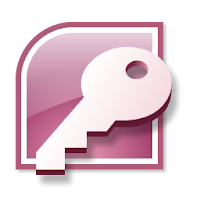MS Access is one of the most popular
DBMS systems in the market. It provides very simple and flexible
features to manage and manipulate the data of the database. In
parallel to these features, MS Access also provides a very important
user-level security feature which is very helpful to manage
database security. User-level security controls the access to
database depending upon the role of user. For example, it can be used
to prevent sales person from accessing the accounting data.
You can follow the below given steps
to Enable User-Level Security:
1. Open MS Access Database you
want to secure.
2. Go to Tools menu-> Select
Security -> Click User-Level Security
3. You will see "Security
Wizard" window having two options: "Create a new
workgroup information file" and "Modify a current
workgroup information file". Since you are doing it first
time so select "Create a new workgroup information file"
and click "Next".
4. In next window you need to specify
File Name, WID (workgroup identity), your name
and company name. Here you can also specify that whether you
want security settings to apply on the currently editing database or
you want to make it default permission for all database files. Select
appropriate option according to your need and click "Next".
5. Next you need to select which table,
query, forms, reports and Macros should be covered by user-level
security settings. If you want to secure complete database then
simply click "Next".
6. Next you need to select the
predefined groups which should be enabled in the database. Each group
has specific set of permissions granted to them (click the group to
see permissions). Depending upon these permissions you can include
the groups and click “Next”.
7. In the next screen you need to
specify different permissions which can be granted to default user
group (in addition with the predefined groups MS Access also creates
two other groups User and Admin). There are two options: "Yes,
I would like to grant some permission to the user group" and
"No, the user group should not have any permission".
If you don’t want to allow any permission then select second option
and click "Next".
8. Next screen will provide you option
to add user to workgroup information and assign each user a unique
personal id and password. Click “Next”.
9. In the next window you can assign
users to groups in workgroup information file (a single user to more
than one group). Click “Next”.
10. In the Next (and last) screen you
are provided with the option to make a backup of unencrypted
database. This backup database can allow you to recover data if you
forget user password. Click "Finish".
Now you have encrypted your database
using user-level security.
Here it should be noted that User-Level
security can be implemented to MS Access files having old file format
(such as .mdb or .ade). It can not be used with files having accdb,
accde, accdc and accdr. Data contained in these file formats can be
protected by enabling password on mdb file (which is much different
approach then user-level security).
You should also keep in mind that in
user-level security if a user forget password then database
administrator can grant him permission again but if mdb file password
is lost then administrator is also blocked from accessing the
database. In such situation you can use Access Password Recovery Software to recover mdb file password and regain access to database.