MS PowerPoint is one of
the most famous and powerful tool for creating presentation. It
allows user to create dynamic presentation by using animations and
graphic. These dynamic presentations are used widely for various
purposes like business planning, training programs, teaching students
in class, new product introduction etc. Many times you use MS
PowerPoint to make confidential presentation which cannot be accessed
by any unauthorized user. In such situation you need to protect your
PowerPoint presentation with password. You can follow simple steps to
prevent unauthorized access to your presentation as following.
1. Open the Presentation you want to
protect.
2. Click 'File' menu -> 'Save
As'
3. In 'Save As' window click
'Tools' -> 'Security Options'
4. In 'Security Options' dialog
box you will see two options: 'Password to Open' and 'Password
to Modify'
Password to Open - This option
restricts unauthorized user from opening the Presentation.
Password to Modify - This option
restricts unauthorized user from editing the presentation
(presentation will be read only).
5. Depending upon your choice you can
set same or different passwords for both the options and click 'OK'.
6. After clicking 'OK' you will
see 'Confirm Password' Dialog box to enter the 'Password to
modify' and 'Password to open' again.
7. Click 'Save' button of 'Save
As' Dialog box.
Now your presentation is password
protected and unauthorized user cannot access it.
It should be noted here
that the Confirm Password dialog box (In Step 6) shows a caution
message “If you lose or forget the password, it cannot be
recovered. It is advisable to keep a list of passwords and their
corresponding document names in a safe place.” So you should be
careful while selecting your password. You should try to choose easy
to recall (and complex) password so that you do not forget it. If by
mistake you forget password then you do not need to worry because
there are many PowerPoint password recovery tools available to help.

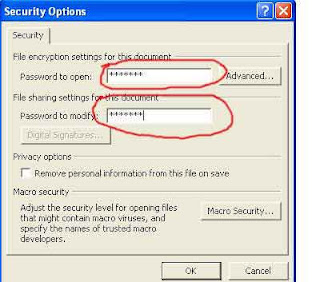

Thanks for the tutorial. I read the same in my computer classes. You explained the same. Nothing is changed. It is a good thing for the safety of power point presentation which is explained by you in your blog.
ReplyDeleteeSignature